
If you have a smartphone, chances are you plug it in overnight to charge.
It's the easiest thing to do, right? If you're out and about all day, you'll rarely have time to sit by a socket and wait for your phone to charge in the middle of the afternoon.
It might be the simplest option, but it's not necessarily the best.
Advert

That's according to Kewin Charron, senior lead refurbishment operations manager at Back Market, an online marketplace dedicated to refurbished electronic devices.
"Leaving your phone plugged in, or letting it die, rapidly reduces the lifespan of your battery," Charron told DailyMail.com - and that includes letting your phone charge overnight.
Instead, Charron suggests the best option is keeping your charge level between 20% and 80% - which sounds like a bit of a nightmare to keep track of, if you ask us.
Advert
But Charron said there's an easy way to make sure this is happening on iPhones.
He told DailyMail.com: "For iPhones with iOS 13 and beyond, go into your iPhone Settings > Battery > Battery Health & Charging, and select Optimized Battery Charging.
"This setting will automatically reduce the wear on your battery, improving its lifespan."
According to Apple, the Optimized Battery Charging setting is on by default on iPhones with iOS 13, and 'is designed to reduce the wear on your battery and improve its lifespan by reducing the time your iPhone spends fully charged'.
Advert
It basically delays charging past 80%, so your phone doesn't sit fully charged for long periods of time.
If you have the newest iPhone 15, Apple says you can choose between Optimized Battery Charging, 80% Limit and None.
'When you choose 80% Limit, your iPhone will charge up to about 80% and then stop charging. If the battery charge level gets down to 75%, charging will resume until your battery charge level reaches about 80% again.'
It's not quite as straightforward with Android devices, and Charron told DailyMail.com the settings can be different depending on what handset you have.
Advert
But generally, he advises "going into your Settings, and then selecting Battery > Battery Usage, you can see your battery health.
"Then, under Manage Battery Usage, tap Optimized to automatically help extend the longevity of your battery."
So what other tips did Charron give for boosting your battery life?
He warned against dirt, dust and crumbs collecting in your charging port - calling it "the enemies of your mobile devices and battery life", potentially causing your device to overheat or stop charging.
Advert
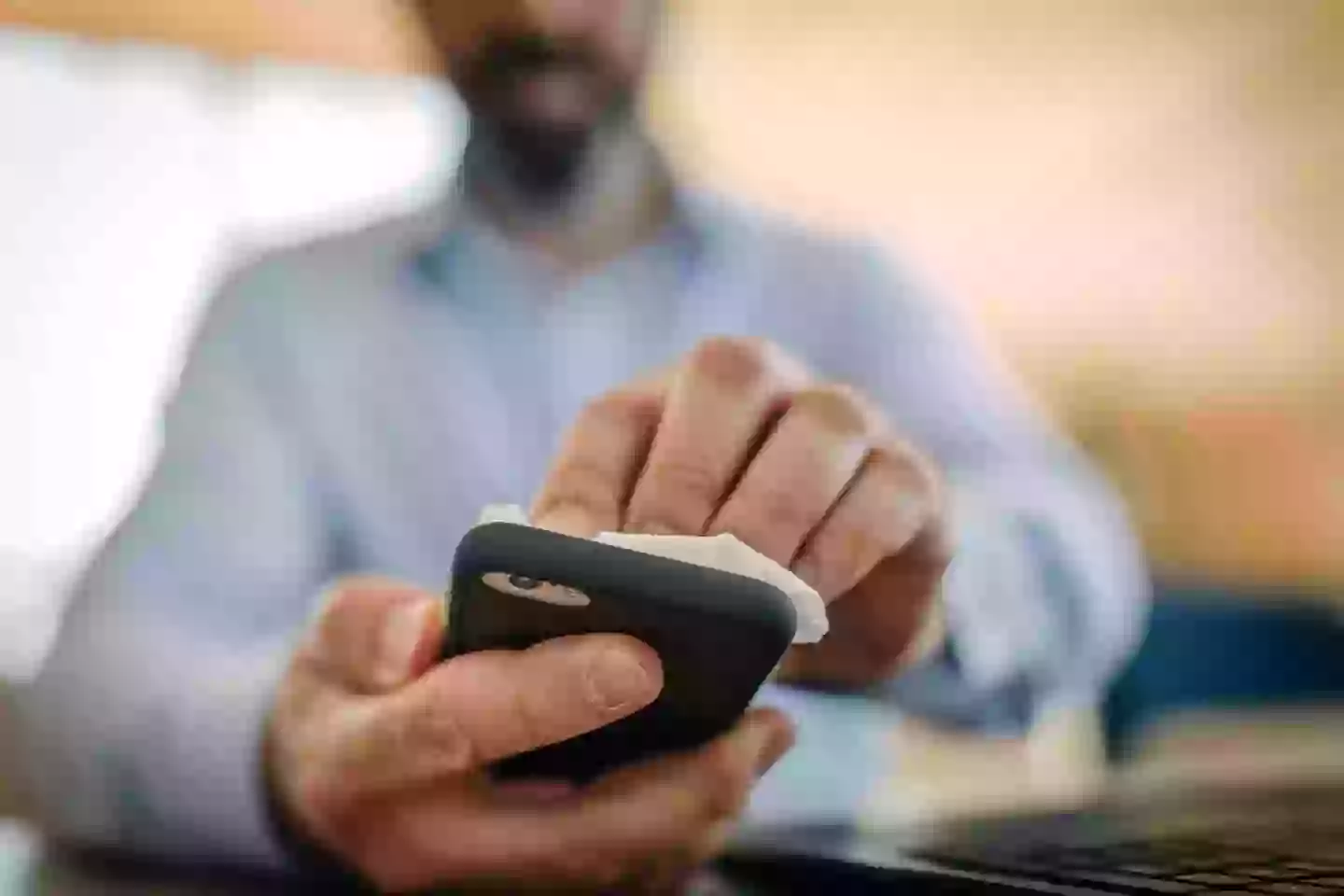
To fix this, grab a toothpick and damp cloth to clean out your charging port.
Then, you can attack cleaning your phone - but first make sure it's switched off.
Charron told DailyMail.com: "Use a soft, slightly damp, lint-free cloth to wipe around the area of the charging port. To remove the debris within the port, use a toothpick, moving it from side to side, making sure you’re gentle as this area is very susceptible to damage.
"As debris comes out, wipe it away with your cloth and go in again with a clean toothpick."
Other tips are pretty much common sense - keeping your phone out of extreme temperatures, and picking wired charging over wireless if you can as it will prevent your phone overheating.