
In an emergency, having information about a person's health can make all the difference.
Fortunately, our phones are usually always on us. And Apple has taken advantage of this by adding some features that store life-saving medical info.
Familiarising yourself with these four settings could make the difference between life and death.
Advert
Medical ID
Whilst it's not new, Medical ID can be easy to miss or ignore. But it could be a lifesaver if it's available to emergency responders.
This feature allows users to add info that would be useful in an emergency including allergies, medical conditions and emergency contacts.
To set it up, go to the Health app, tap your profile picture, select Medical ID, then just fill in the info - and remember to keep it updated.
Advert
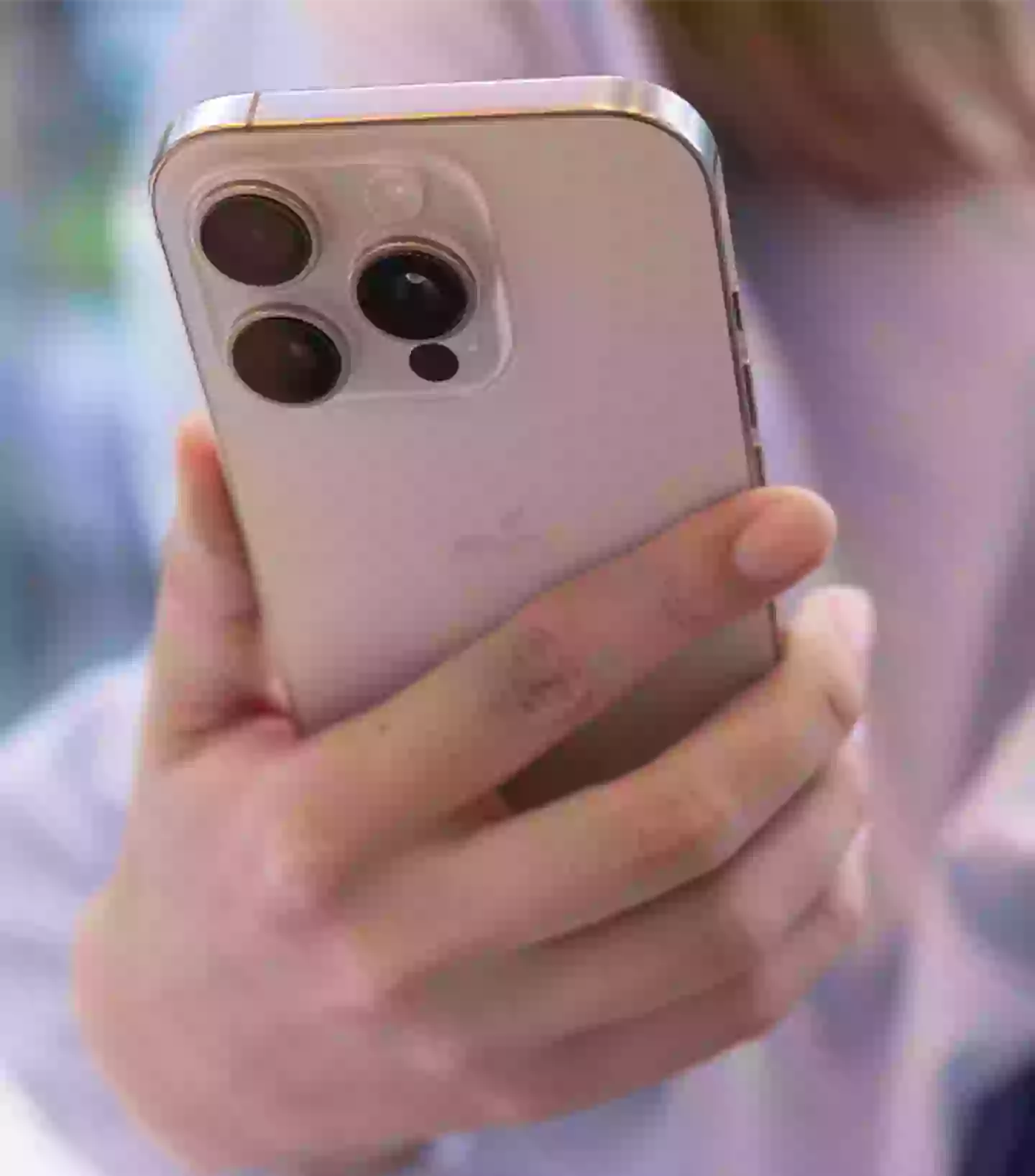
Emergency SOS via Satellite
If you have an iPhone 14 or later, you can contact emergency services even when you’re out of range of signal or Wi-Fi.
Emergency SOS works using a satellite connection but you’ll need to be outside with a clear view of the sky and ahead.
Advert
It might be a good idea to try the demo version to practice establishing a satellite connection if you ever need it.
Just go into Settings > Emergency SOS and then load up the demo.
Check In
Introduced in iOS 17, Check In is a handy feature that automatically lets a friend or family member know when you’ve arrived at a destination.
Advert
If you don’t check in at your arrival time, your contact can be notified to view your live location, battery percentage and phone signal strength.
To send a Check In, go into the Messages app, start a chat, tap the plus symbol, then go to More > Check In and edit your preferences.
Users will be able to add things like how they're travelling and how long the journey should take.
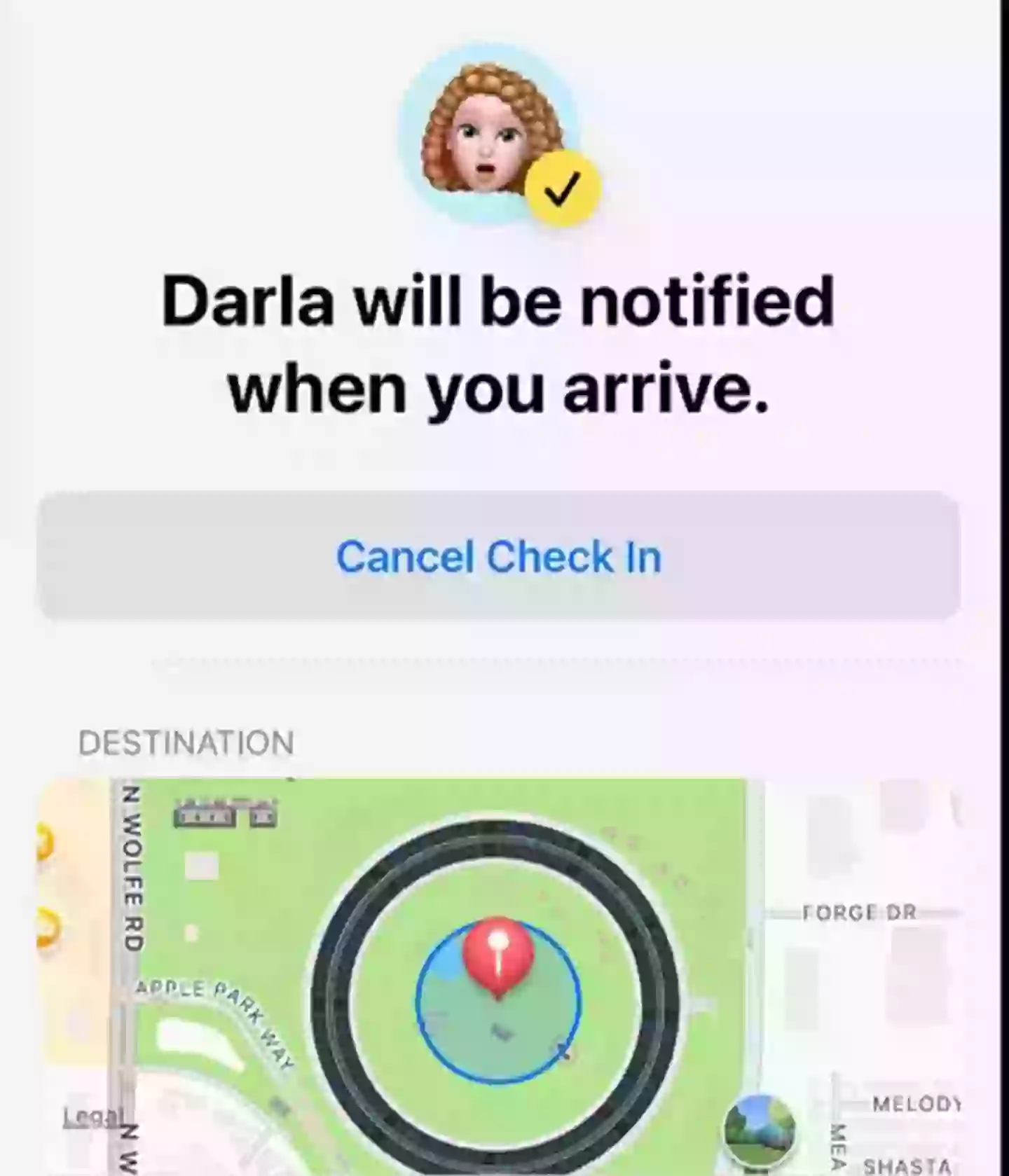
Advert
Car Crash Detection
This one is pretty self-explanatory and is available on iPhone 14 (iOS 16) models and newer - as well as some Apple Watches.
Car Crash Detection should be on by default but it's worth double-checking it hasn't been turned off.
You can do this by going to Settings > Emergency SOS and making sure Call After Severe Crash is enabled.
If a severe car crash is detected, the iPhone will sound an alarm and show an alert, which will also read aloud if you can't see the screen.
From here, you can choose to call emergency services or dismiss it.
If you don't respond within 20 seconds, most likely if you're not able to, your iPhone will automatically call emergency services after 20 seconds. And it will notify any emergency contacts you have listed on your phone with your location.