
If there's one thing modern iPhones are infamous for, it's running out of space for your photos - but it turns out there's an easy solution you might not have known about.
As phone cameras have become more and more impressive, the photos and videos we take in file size.
The internal storage that a phone comes with hasn't necessarily kept up with that inflation, and you often have to spend way more money to get extra storage.
Advert

If you're finding you constantly have to head into your library and clear out photos you're not sure you want, a new tip could change your life.
New Zealand TikToker Hannah Koumakis had a major revelation that she immediately shared with her followers - and it all revolves around external hard drives.
Plenty of us might use these for backing up our laptops, but Koumakis revealed that you can also plug one directly into your iPhone (using an adapter if needed) to access its files.
Advert
This then lets you open the Files app on your iPhone and manage the storage there. You can also head to Photos, select however many you like, and use the Share button to select 'Save to Files' and route them onto the hard drive.
This means that, without needing to use a MacBook or PC as the go-between, you can save your files in their original quality and then delete them from your phone and potentially get loads of space back.
Plenty of commenters can't believe the news, either, and are excited to follow suit and finally shrink their on-device photo collection - one said: "Me watching this with 52650 photos on my iPhone."
Advert
There are some viewers who don't even need that much detail, just awed by the tip: "I love you so much for this," gushed one.
Others are feeling sassier, though, about the iPhone getting a setting they say they've had for ages on other devices, as one commented: "Lol welcome to a standard android feature from 10 years ago".
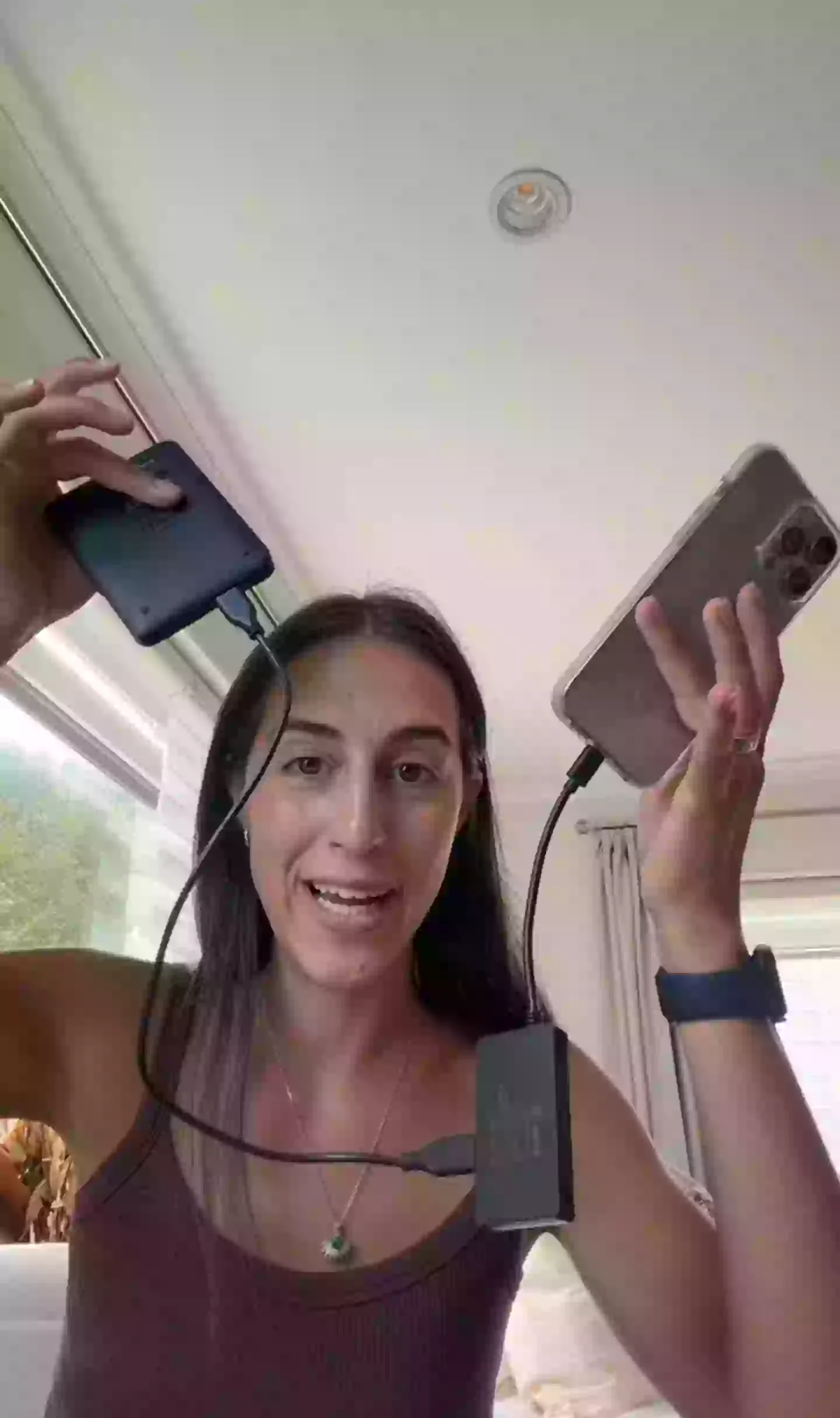
As pointed out by a few other comments, though, it's worth double-checking that the drive you want to use is compatible with iOS before you start, as not all will be. Furthermore, back up anything on the drive before you begin, as it might need to be formatted and wiped to work with your iPhone.
Advert
The smartest way is probably to buy a new external SSD that you reserve for your iPhone backup - this could be a major game-changer for your storage!