
A backup solution in case iPhone users forget their passcode could backfire among mischievous snoopers.
Sometimes we share information to others that we shouldn't, whether it's a confidential secret or the passcode to our phone. Accidents happen.
Luckily, we're able to change it within a few taps of a finger.
However, a new Apple update means some past passcodes might come back to haunt users.
Advert
The latest iPhone update, iOS 17, introduced a feature that allows users to temporarily use their old passcode to access their device after changing it.

While the recent September update was intended to help users who forget their new passcode, it could also be exploited by unauthorised users.
Apple explained: 'When you change your passcode in iOS 17, iPadOS 17, and later, Passcode Reset gives you 72 hours when your old iPhone or iPad passcode can be used to access your device.'
Advert
So, if you changed your passcode to keep someone out, that 72-hour thing could backfire if your phone falls into the wrong hands.
Apple warned that if users use this method to get back into their iPhone or another Apple device, they 'must immediately change the passcode once more' to stay fully protected.
In response to the potential issue, Apple provided a simple solution to expire the old passcode, as such to prevent its use after a passcode change.
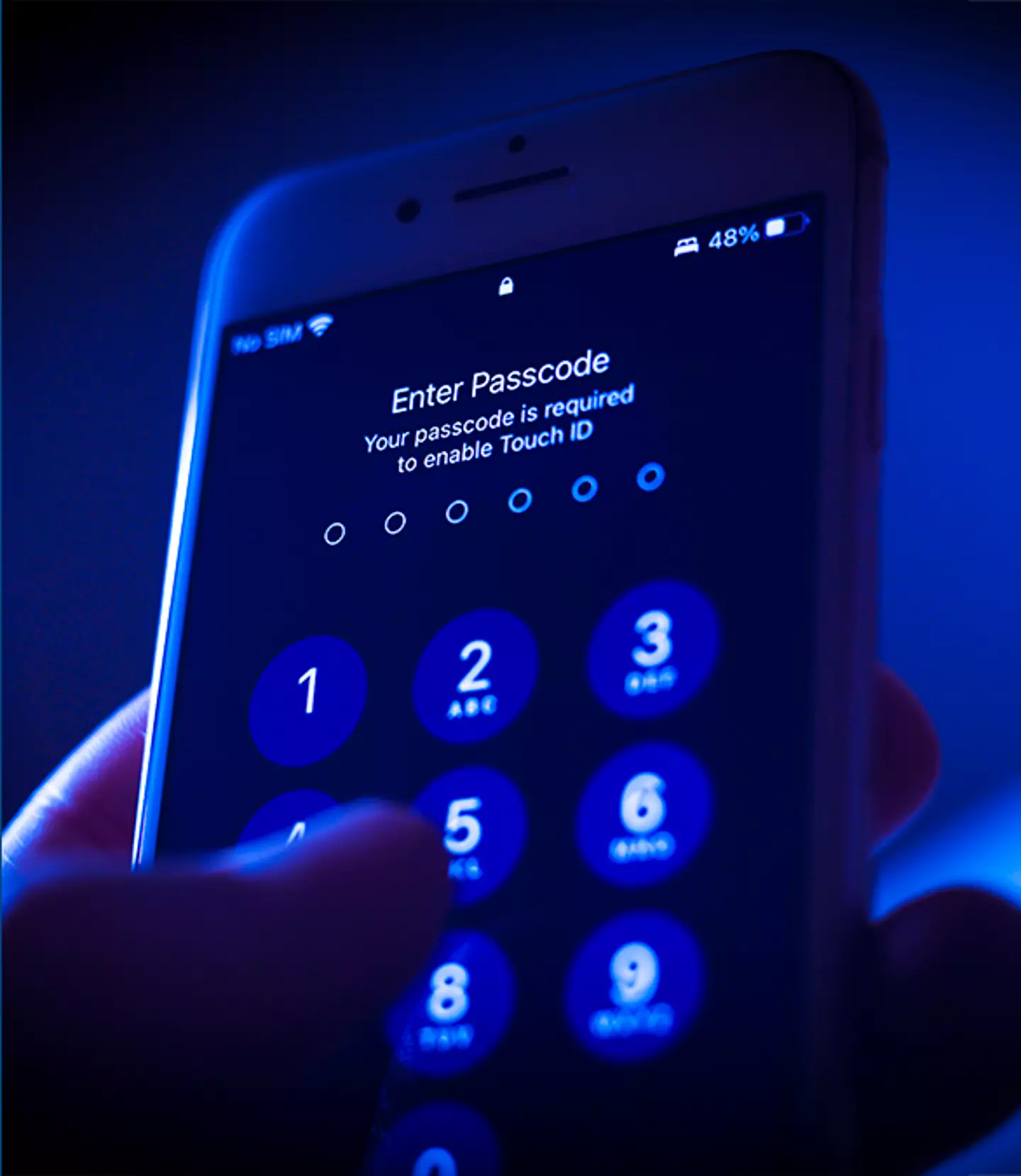
Advert
To make sure the old passcode becomes useless, follow these steps:
- Ensure that iOS 17 is installed by going to Settings > General > Software Update.
- Navigate to Settings > Face ID & Passcode, and enter the passcode.
- Tap on "Expire Previous Passcode Now" to deactivate the old passcode, making it unusable.
This action will cancel out the 72-hour grace period and your phone will be back to being fully secure.
Advert
If you ever need to reset your passcode, just enter the incorrect one five times on the lock screen until it displays 'Device Unavailable.'
The device will then ask you to try again later. On the next passcode
attempt, you can tap 'Forgot Passcode?' at the bottom corner of the screen.
Next, you'll then be given the option to 'Enter Previous Passcode', which you can then follow the instructions to create a new one.
Advert
So if you're worried about peering eyes at the bus stop or someone standing too close for comfort, don't take the risk, and make sure to remove that passcode from your phone as soon as you can.