
In today's digital world, you can't be too careful.
From remote working technology to insecure smartphone chargers, it's not uncommon to feel like you might be getting spied on.
But iPhone users can sleep a little easier at night knowing they have access to Apple's built-in Privacy Report.
The handy feature can show if apps are spying on you by informing you when they are accessing things like your camera or microphone.
Advert
Most of the time, it's pretty normal for social media apps like Instagram and Snapchat to require access to your camera if you are publishing a Live Story.
However, it pays to be aware if certain apps are using permissions in suspicious ways. For example, Google Maps shouldn't need access to your camera.
If you come across something that seems off, you can quickly revoke permissions or delete the app altogether.

Advert
According to Apple: "You can turn on App Privacy Report to see details about how often apps access your data.
"Like your location, camera, microphone, and more.
"You can also see information about each app's network activity and website network activity, as well as the web domains that all apps contact most frequently."
Privacy Report won't gather any info until you switch it on.
Advert
To start using the Privacy Report, make sure your iPhone is running iOS 15.2 or later (check in Settings > General > Software Update).
Then, head to Settings > Privacy & Security > App Privacy Report, and switch it on.
Once activated, it will start collecting data to show how often apps access your information. But you might need to wait a little bit until the information starts being fed into the report.
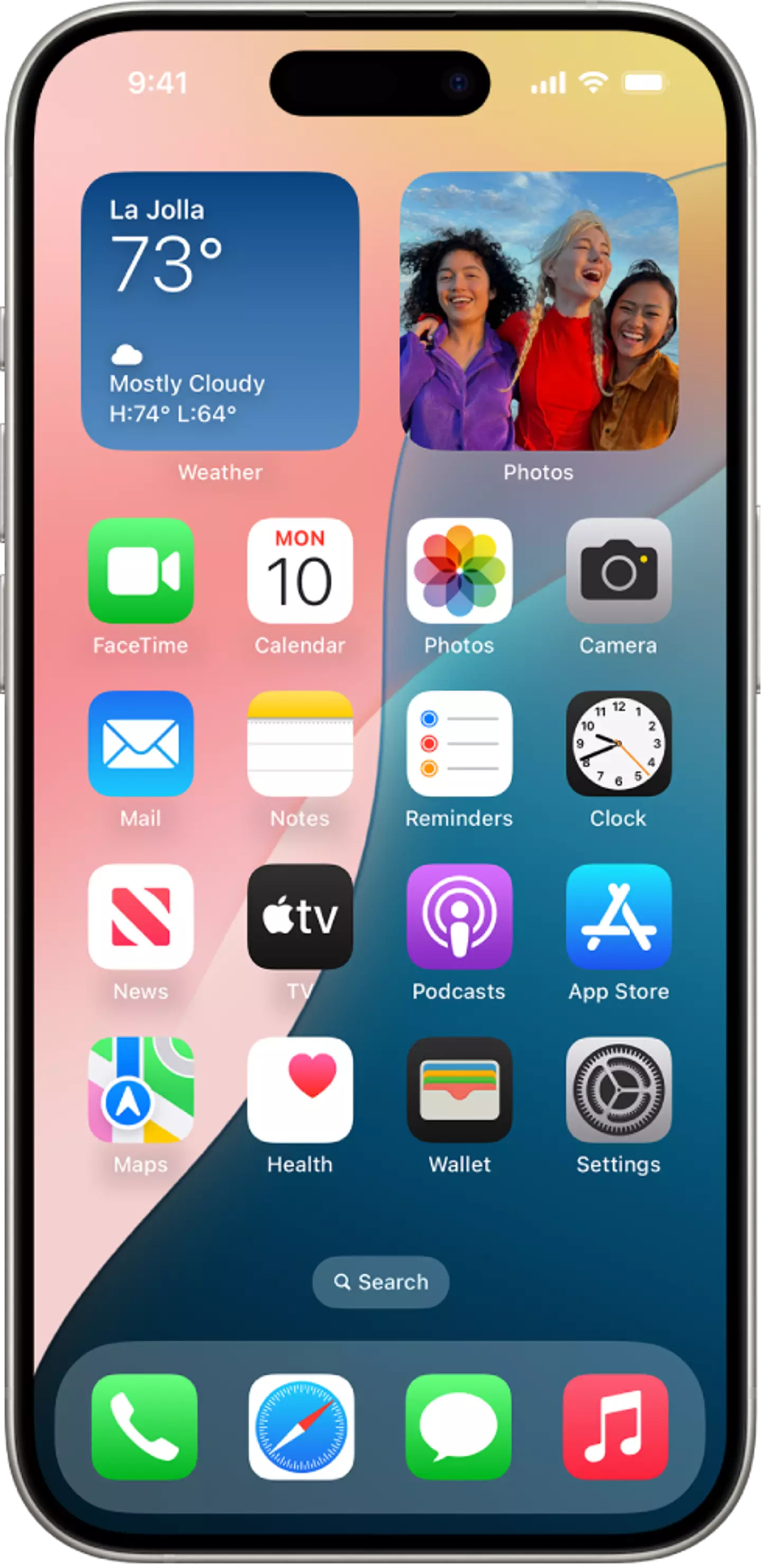
Advert
You can see exactly which apps are using data or sensors like your camera or microphone. By tapping on the apps, you can also see timestamps for the specific times they accessed it.
If you ever turn it off, the feature will clear the report data from your iPhone.
This feature is brilliant for somewhat dodgy third-party apps that have questionable reviews. Web domains that have been accessed by apps can be revealed too.
Now, if you’re uncomfortable with what you discover, you can easily disable app permissions by going to Settings > Privacy & Security.
Advert
You can customise permissions to anything from Camera or Health to keep suspicious apps from spying on you.
That said, if you're still concerned about the trustworthiness app, you can simply delete it entirely from your phone.