
Keeping your phone secure is one of our daily struggles, as holding everything from private conversations to treasured memories and bank details, modern phones can feel a bit like a walking safe sometimes.
Apple has made big moves to try and keep our phones locked up tight, with the invention of Face ID being a big one.
We all remember those videos of people trying to open phones using their sleeping partner's face.
Unfortunately, cyber snoops are one step ahead, with there being numerous exploits they can use to access your information.
Advert
Worse than this, imagine if someone steals your iPhone and knows your passcode.
Picture the scene where iPhone thieves know your passcode (or can figure it out) and disappears with your phone.
Rule of thumb is don't have 000000 or 123456 as your passcode.
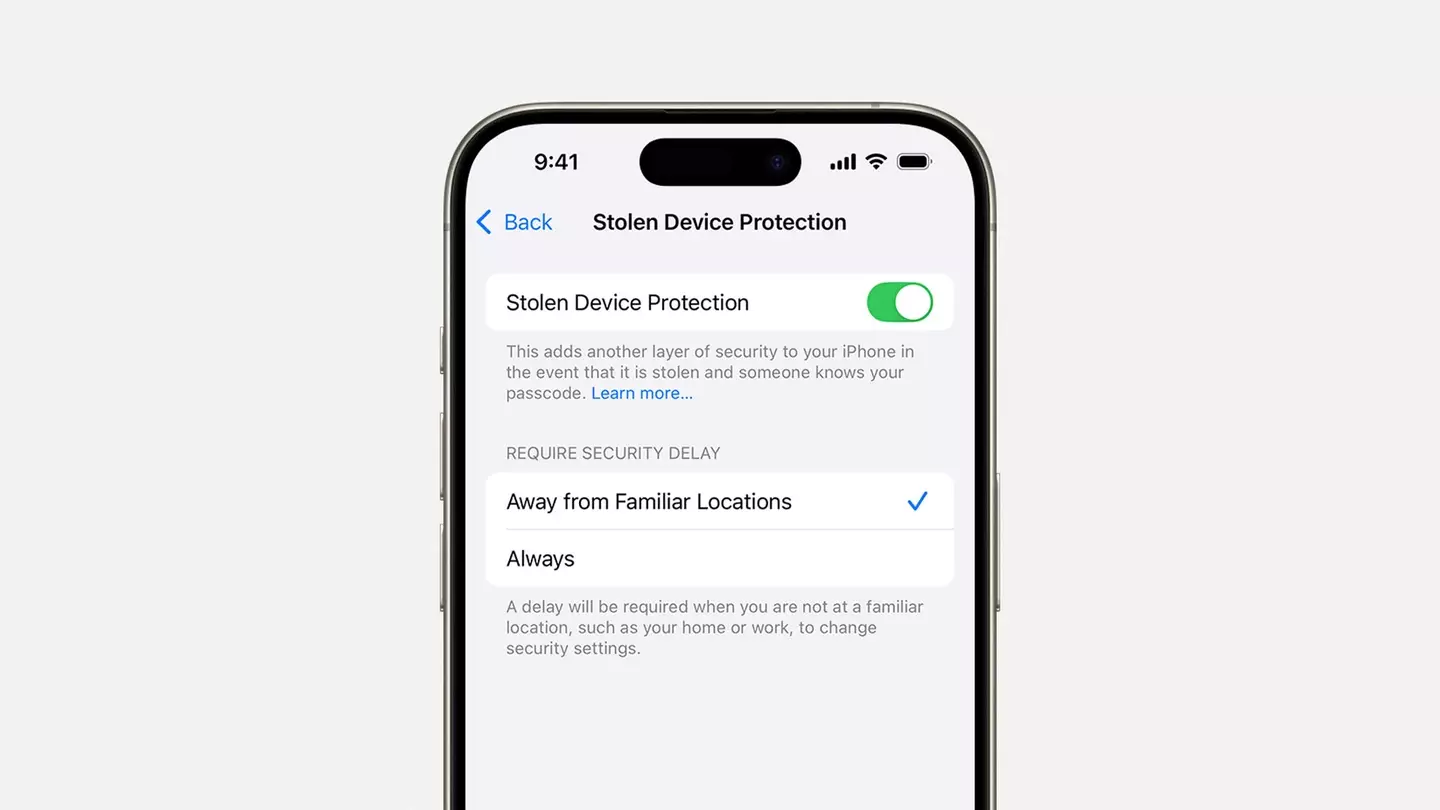
Advert
Thankfully, there's a secret feature known as 'Stolen Device Protection' that can save you in a jam.
Using your phone's location, Stolen Device Protection secures your device when it's away from usual locations like your home or place of work.
Even if thieves know your passcode, they can't make critical changes to your iPhone, while the likes of stored passwords and financial information will require Face or Touch ID.
Apple itself writes: "You can use Stolen Device Protection to protect against the rare instance when someone has stolen your iPhone and knows your passcode.
Advert
"Stolen Device Protection prevents the person from performing critical device and Apple Account operations (like changing your device passcode or Apple Account password).
"It does this by requiring biometric authentication with Face ID or Touch ID. There is no passcode to fall back on."
It needs to be activated before the incident like Find My iPhone, so you might want to turn on Stolen Device Protection now.
If that wasn't enough, Apple also has a 'Security Delay' feature that means you have to wait an hour before trying to change your Apple Account passcode.
Advert
More than this, it requires a second Face ID or Touch ID scan.
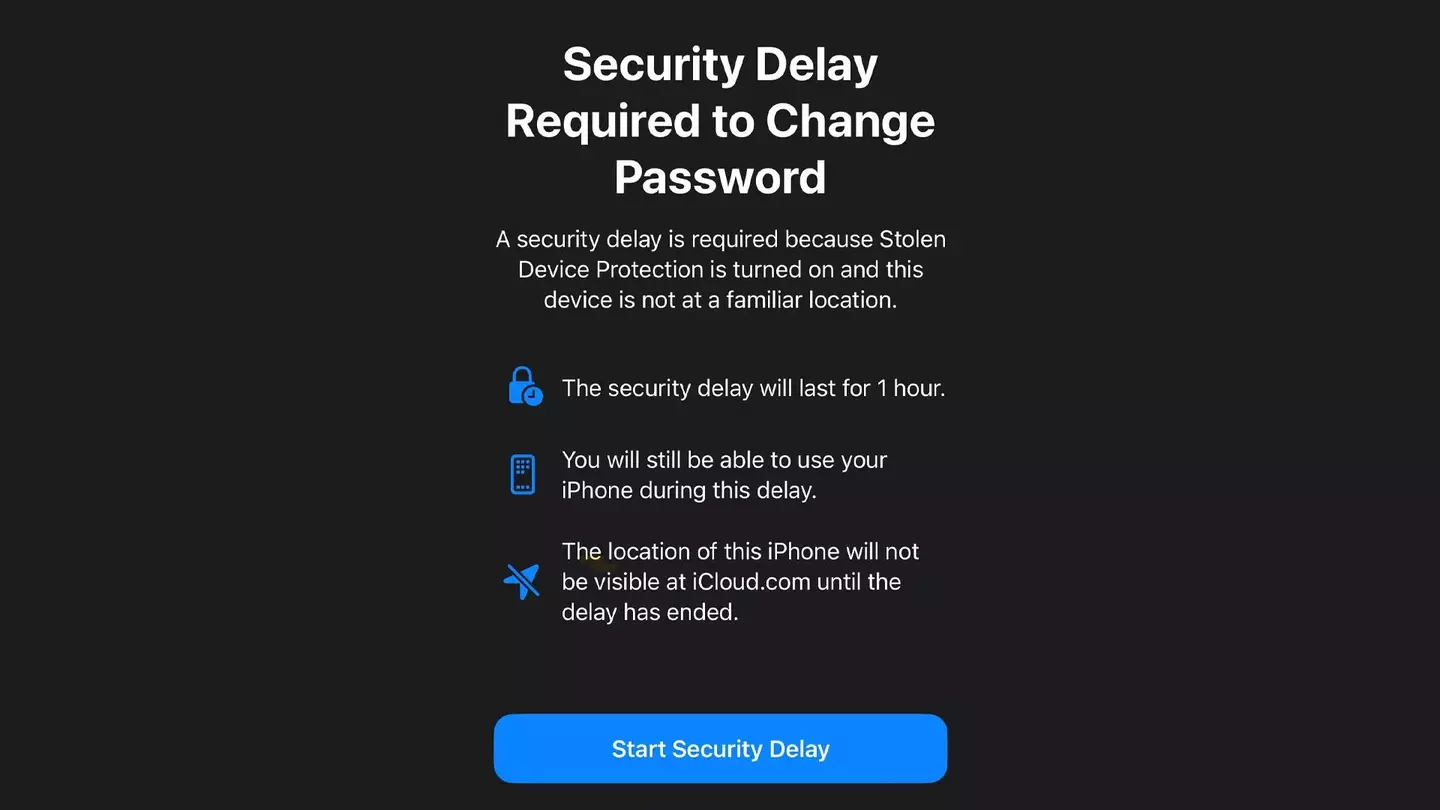
Imagining the awful situation where someone steals your phone, uses your face to unlock it, and then runs off - Security Delay will stop them from being able to change your passcode.
To activate the above, make sure your iPhone is fully updated in the Software Update section. You'll also need two-factor authentication switched on, an iPhone passcode AND Face ID or Touch ID, and Significant Locations activated in Location Services, and (finally) Find My iPhone turned on.
Advert
Be warned that you can't have Find My iPhone off for Stolen Device Protection to work. It's then simply a case of heading to Settings > Face ID & Passcode, typing your passcode, and making sure Stolen Device Protection is switched on. Voila, your iPhone should now be like Fort Knox to stop any wannabe thieves from snatching all your virtual valuables.