
iPhone users across the globe are currently getting to grips with iOS 18 but did you know there are some settings you can change to make the process smoother?
After being unveiled at Apple’s World Wide Developer Conference earlier this year, the company’s latest operating system is finally available for download as of Monday (September 16).
Along with a slick new Photos app and the ability to totally customise your Home Screen, the iOS 18 update allows users to schedule text messages for later in the day, transcribe live audio and so much more.
To get the most out of their iPhones, smartphone users are being advised to adjust some crucial settings.
Advert
These include turning on RCS Messaging and toggling off the Apple mobile’s Shared With You feature.
Following iOS 18’s release earlier this week, PC Guide has revealed five settings you should immediately change after upgrading the operating system.
Optimized Battery Charging
Tech fans will already be aware that Optimized Battery Charging was first introduced with the iOS 13 operating system.
Advert
The technology reportedly works to extend the lifespan of the iPhone’s battery by reducing the total time it is spent fully charged.
Optimized Battery Charging had an update with iOS 17, introducing a 80 percent charging limit and now iOS 18 is giving users greater customisation abilities.
After downloading Apple’s latest up, head to Settings, click Battery and scroll to Charging and turn on Optimized Battery Charging.
Once toggled, you will be able to select limits like 85 percent and 95 percent.
Advert
You can also now start receiving recommended charging limits via notification.
Turn on RCS Messaging
If you’re an iPhone user and your friends or colleagues are staunch Android fans then the good news - messaging them is about to become a whole lot easier.
iOS 18 is officially supporting RCS Messaging (Rich Communication Services) which Apple claims will help support ‘more reliable group messaging compared to SMS and MMS’.
Advert
The upgraded messaging protocol will provide better communication with Android devices, writes PC Guide, while major improvements include: being able to send high-resolution images and videos to your Android friends as well as receiving read receipts when you’re texting.
To turn on RCS Messaging, click on Settings, find your Apps toggle, head into Messages and find RCS Messaging.
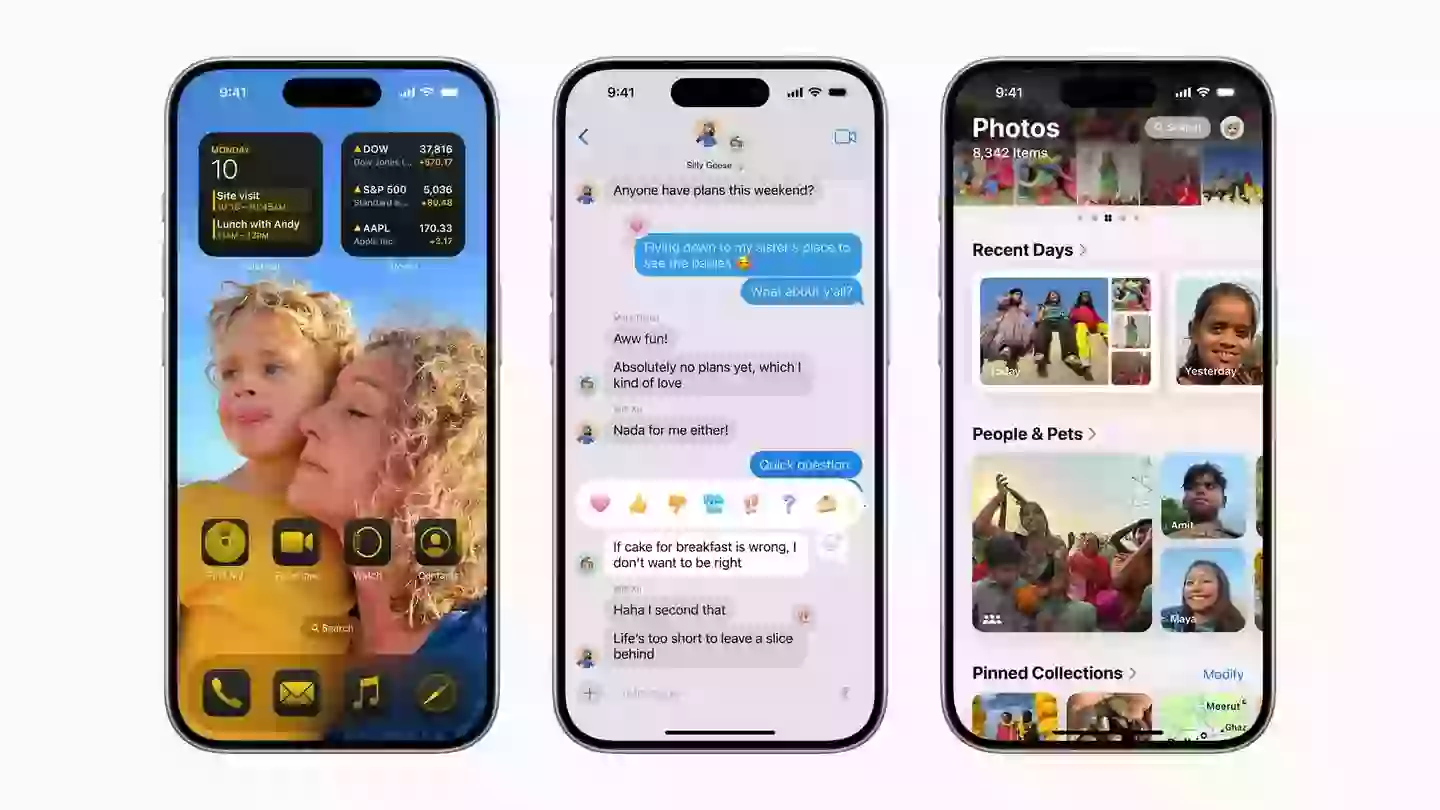
Change Lock Screen Shortcuts
iOS 18 is all about customisation and making your personal and professional iPhones work for you.
Advert
With the new update, you can finally switch out the flashlight and camera shortcuts on the device’s lock screen for something a little more suitable.
For example, you could change the left shortcut to open the Alarm app while the right could be a shortcut to Apple Music.
You can even get rid of the two shortcuts altogether - the possibilities are seemingly endless.
To change the lock screen shortcuts, first press and hold on the Lock Screen before tapping on ‘Customise’.
Click the ‘Lock Screen’ option and then you can edit the two options in the bottom left and right of the screen.
Turn off Shared with You
From iOS 15, Shared with You was introduced allowing iPhone users to automatically gather together any content your contacts have sent over.
This could be everything from images to cute cat videos, wishlist links and important diary dates.
Some users find the Shared with You feature slightly intrusive so if you want greater privacy with iOS 18, PC Guide suggests you toggle this option off.
To do so, find Settings, head through Apps and select the Messages button before scrolling down to find Shared with You.

Hide App labels
If you really want to make your iPhone your own, then you can customize your layout and organise your iPhone exactly the way you want.
For some people, this will include hiding their app labels and just having the icon present on the Home Screen instead.
To do so, simply press and hold on the Home Screen until the Edit button appears.
Once present, click Customize and then Large. The latter setting will remove the text.
