
Ever wished that you could combine two emojis while you're sending your latest reactions to an iMessage chat?
Well, it's actually pretty easy to do this thanks to the iPhone's sticker system.
A while back, Apple started to let you send emojis as stickers in its message threads, which delivers them as bigger versions than you would normally get in a text message.
Advert
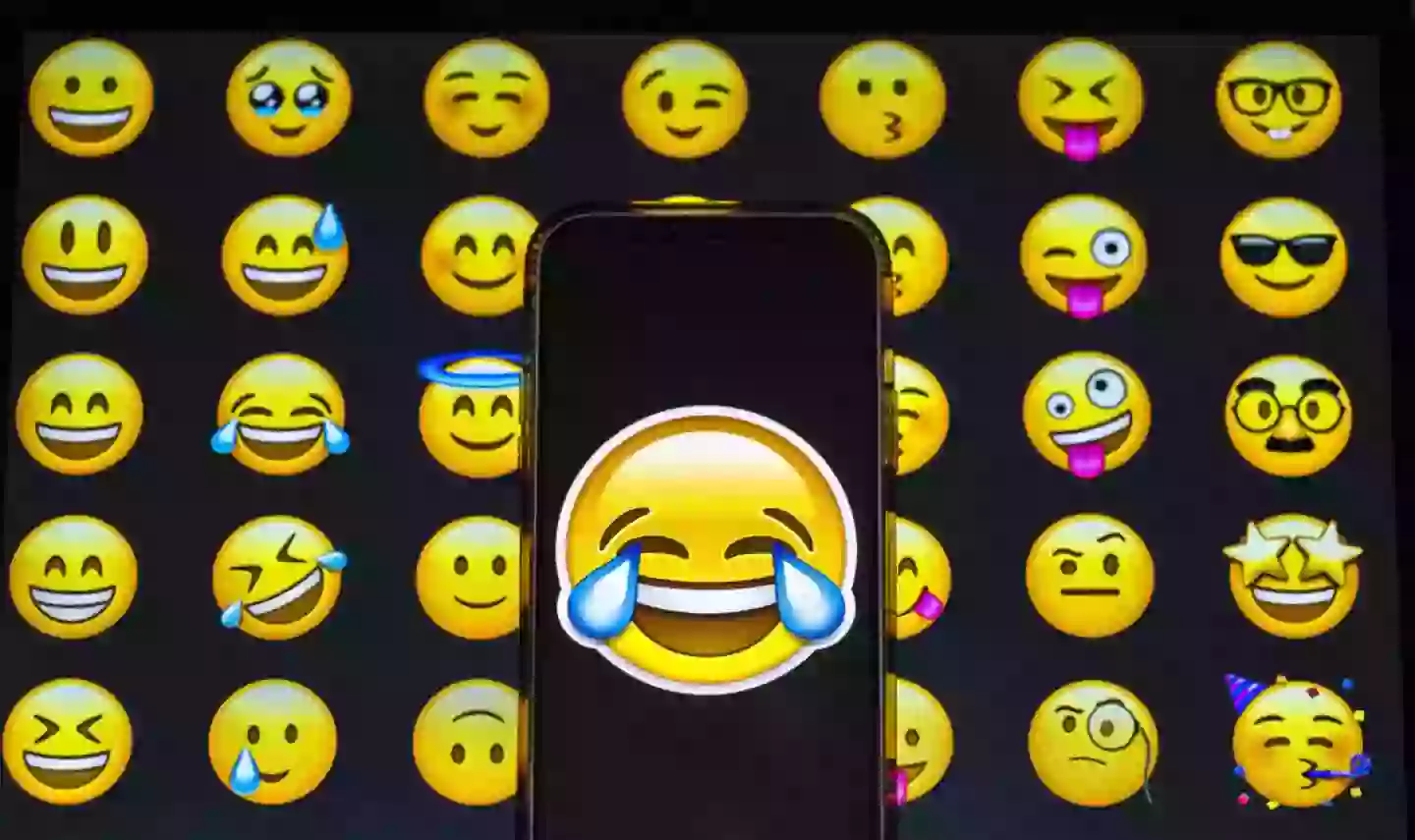
Well, it turns out that you can actually stack stickers on top of each other, to make more customized versions that could change their meaning.
To do this, just follow the steps below.
- Open the Messages app on your iPhone and choose a conversation.
- In that chat, tap on the "+" icon next to the iMessage field, and select Stickers from the list.
- Choose any emoji, tap on it to select it, and then send your message.
- Once it's been sent and is in the conversation above your iMessage field, tap on the "+" again, and select Stickers again.
- This time, choose your next emoji and then drag and drop it from the list over to above the sticker you've already sent.
- It'll be added to the first sticker wherever you let go.
This lets you create stacks that can hold loads of stickers - we tried to see if there was an upper limit on how many you can stack on top of your original, and got past 10 without any issues.
Advert
Of course, you'll soon run into the fact that there's not that much space to work with, since the original emoji sticker you sent is bigger, but still not huge.
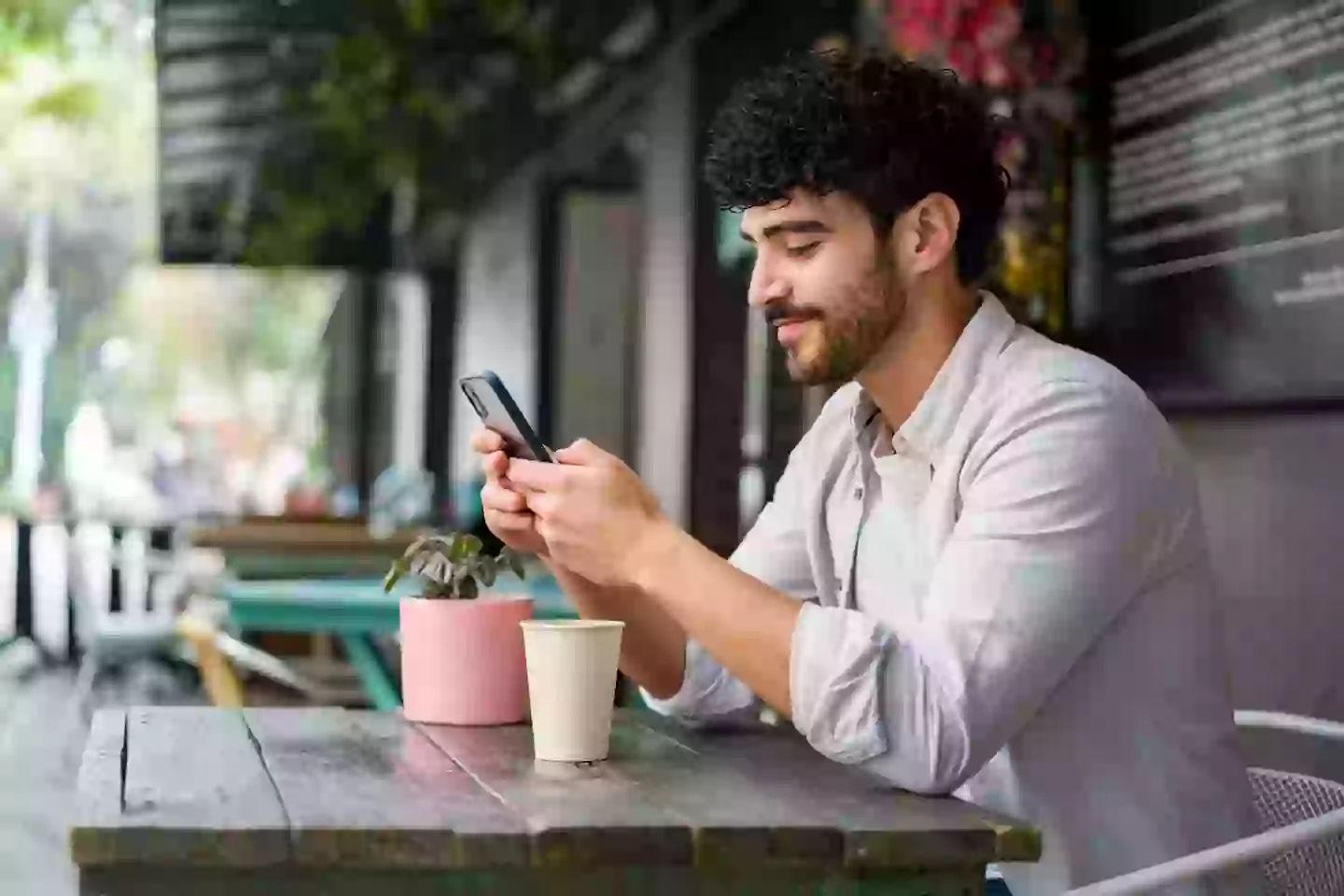
For those who prefer, you can also do much of this directly from the emoji menu on your keyboard, instead of going through the Stickers menu - it's not necessarily quicker, though, and is slightly fiddlier. You just need to drag and drop emojis from there instead.
Still, it doesn't take much tinkering to start coming up with fun combinations, and your sense of humor could really run away with all the options.
Advert
Sadly, though, this won't work on other messaging apps like WhatsApp, which use their own sticker systems that aren't quite as adaptable as this one.
If you ever have regrets about your creation, meanwhile, you can hold down your finger on any of the stickers you've added, to move them around. To delete them, you just need to long-press on the original sticker at the bottom of the stack (if you can't access it, you might need to clear a path to part of it).
This will open a menu including the Sticker Details option, and will show you a list of the stickers you've added to it. You can swipe left on any of these to reveal a red delete button, to clean things up.