
It's a battle for the ages: which smartphone takes the best pictures?
Well, according to one tech journalist, there's a clear winner - thanks to a handy feature.
Prakhar Khanna has written for business technology website ZDNET about why he thinks iPhones are the absolute best for snapping pictures.
Advert
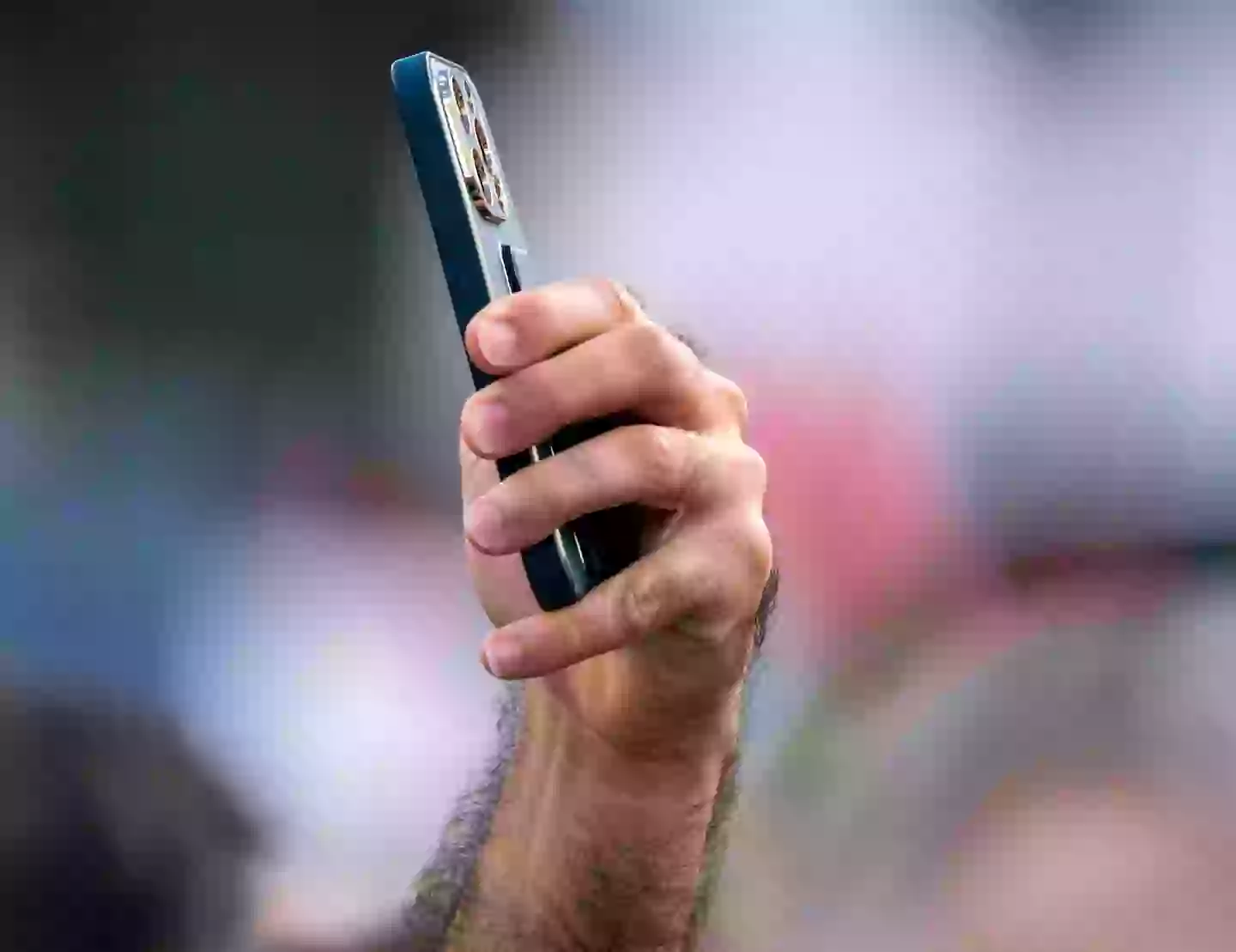
And for Indian- based Khanna, it's all down to the Live Photos feature.
"For the unaware, Live Photos allows you to capture what happens 1.5 seconds before and 1.5 seconds after you've tapped on the shutter button," Khanna wrote.
"You can then edit from the additional frames or even export them as a short video or 'Boomerang'."
Advert
It's a godsend for anyone who's always blinking in photos, as it means you can adjust the frame and choose a shot either just before or just after the photo, where you're more likely to have your eyes open. Essentially, it gives you more flexibility to choose the best shot possible.
Khanna said he likes to use it for snaps where he's jumping in mid-air.
"By adjusting the frame, the 'after' photo comes out more dramatic and picture-perfect," he said.
"It's not always possible for the other person to tap on the shutter button at the exact moment when I'm in the air - no matter how much I explain how I want it. Luckily, my gallery showed these extra frames and I was able to choose the best shot."
Advert
You can even make the moving frames into a short video, while audio is also included.
That's not to say other smartphones don't have similar features. Khanna notes that Samsung has Motion Photos, but said that Apple's version comes out on top because it's really well integrated into apps like Instagram - which is great when you want to upload a Boomerang or Instagram Reel.
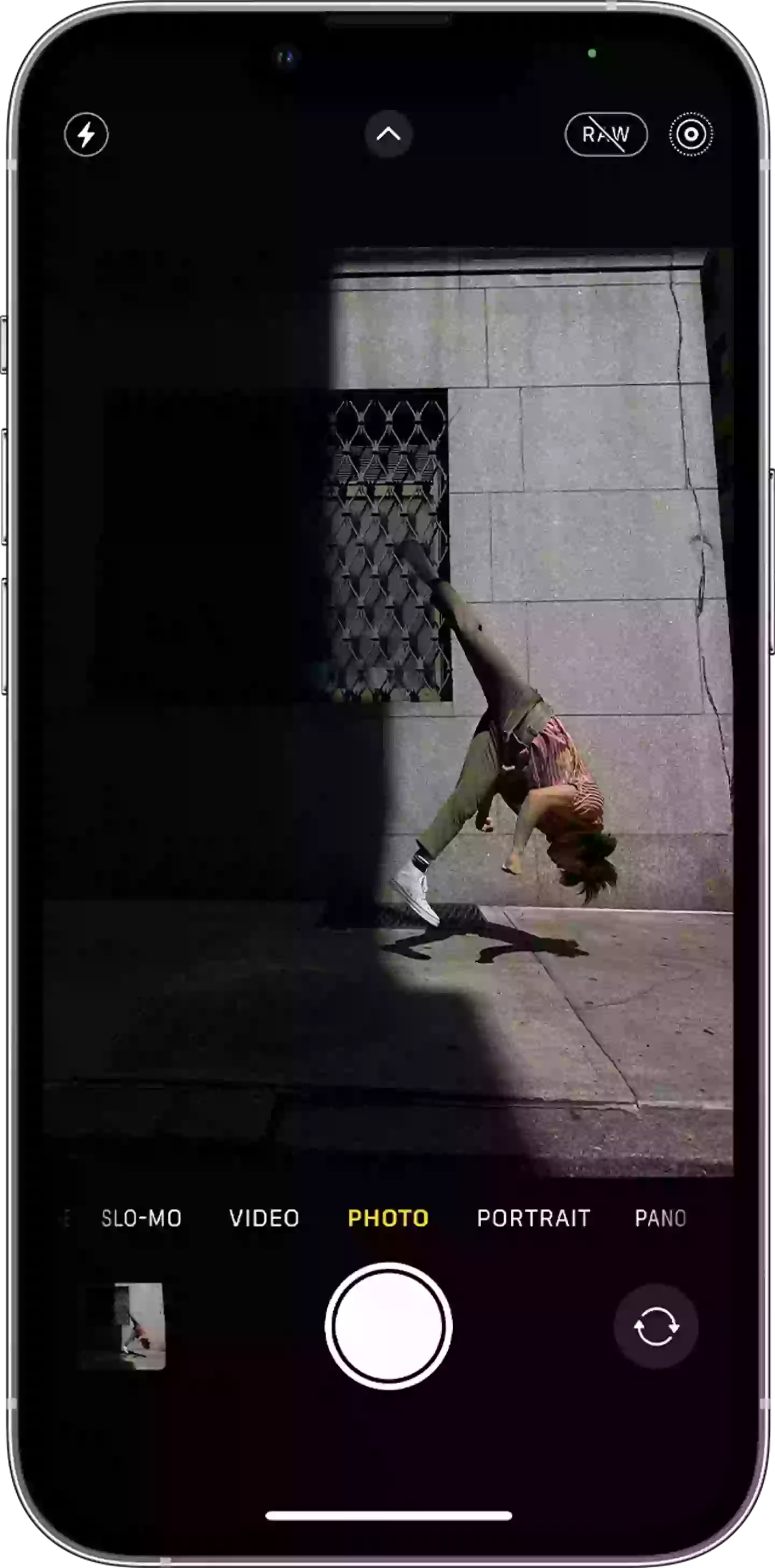
It's easy to make sure Live Photos is switched on - it's the icon on the top right of your camera app, which looks like three different sizes of circles in one. It should be turned on by default, and can be tapped on or off.
Advert
It's simple to find or play your Live Photos:
- Open the Photos app.
- Tap the Albums tab.
- Scroll down to Media Types and tap Live Photos.
- Tap one of the photos to open it.
- Press and hold the screen to play the Live Photo.
And equally easy to change the key photo:
- Open the Live Photo and tap Edit.
- Tap the Live Photos button.
- Move the slider to change the frame.
- Release your finger, then tap Make Key Photo.
- Tap Done.
There's plenty more to discover - from how to easily edit Live Photos, to how you can share them through other apps.