
It's easy to hit the snooze button and ignore your alarm.
But it's happening to iPhone owners far too often - and it's not their fault.
Users have reported that their alarms don't sound, causing many to oversleep.
For instance, one TikToker named Alyssa shared her frustration in a video last month.
Advert
'I don't know what's been going on with the Apple alarm clocks lately, but I know I cannot be the only one,' she explained.
Despite setting 'five alarms', she insisted that they 'just didn't go off' so Alyssa overslept and missed her next class.

Another TikToker expressed: 'This has probably been the third or fourth day in a row that my alarm clock has not gone off.'
Advert
Good news, however, as Apple has addressed the issue being experienced by thousands of its users.
The tech giant has stated that it is aware of the issue and is 'working on a fix' to stop many having a late start.
It's unclear how many people are affected or what may be causing the issue.
It's also unknown whether the issue is limited to certain iPhone models or a specific iOS version.
Advert
However, possible solutions are being determined by tech-savvy users.
As a quick fix, it might be worth double-checking the volume is turned up on the device before going to sleep.
'Make sure that the volume is turned up and not on silent or vibrate mode,' one user recommended on an Apple support forum.
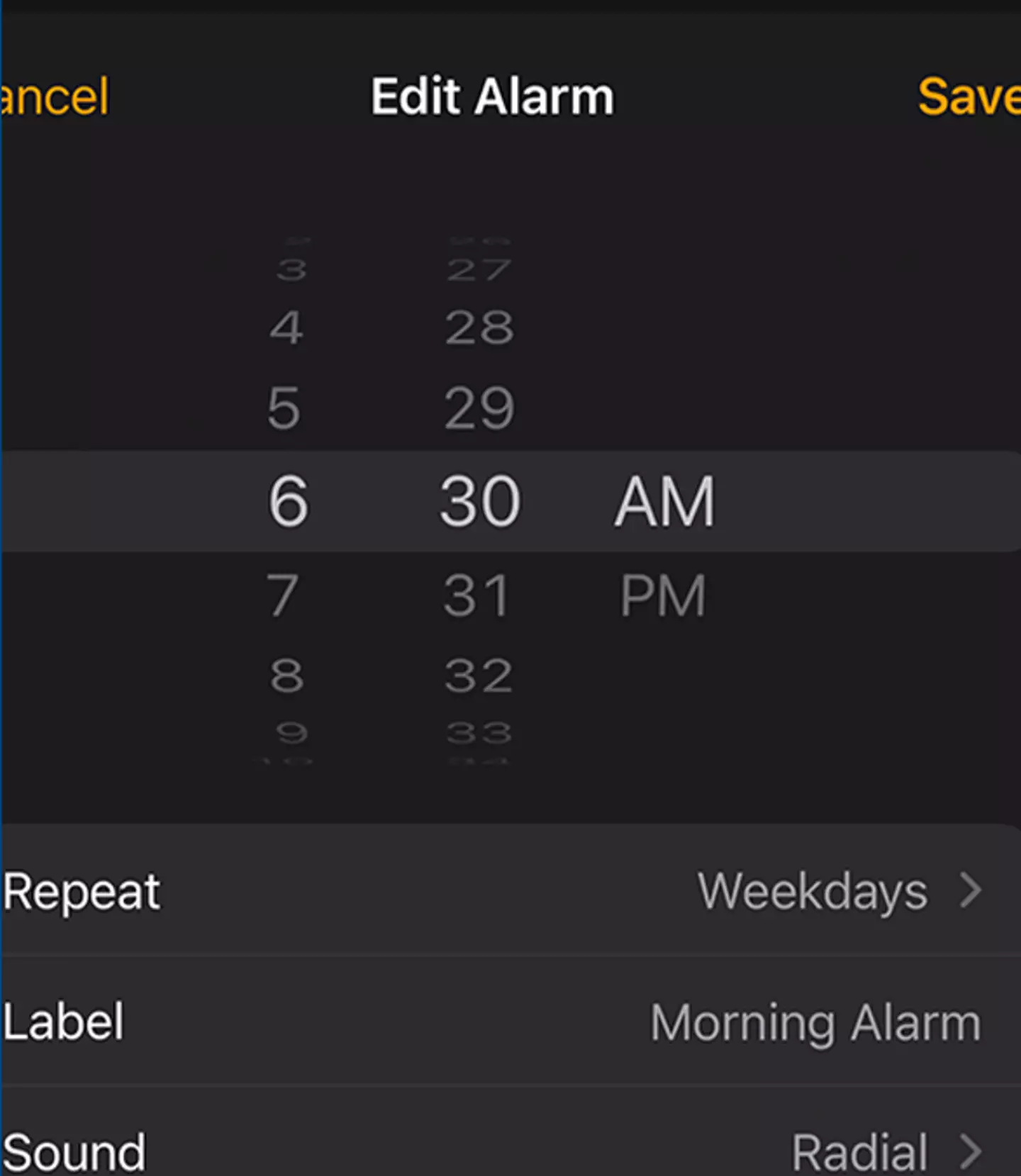
Advert
If this is clearly not the case, other Apple users have pointed out that the iPhone’s “Attention Aware Features” might be to blame.
When active, this feature detects if you're paying attention to your device and automatically adjusts settings, including lowering alarm volume—a feature that's caused chaos lately.
So, it might be worth turning this off (some devices have it activated by default) to see if you can avoid the unexpected lie-in.
As stated on Apple's website: 'Even if you don’t enroll in Face ID, the TrueDepth camera* intelligently activates to support Attention Aware Features.
Advert
'With Attention Aware Features, iPhone can check whether you’re paying attention to your device and automatically take action.'
To turn off this feature, open up Settings > Face ID & Passcode > turn off Attention Aware Features.