
We've all sent a message or two we probably shouldn't have - and wish you could take back.
Facebook's Messenger and WhatsApp have already included a similar feature - now Apple has joined in with the lifesaving feature.
As long as you have an iPhone that is using iOS 16 or later - and you're quick to the mark - you can delete that regretful message in just a few seconds.
Here's how to unsend an iMessage on your iPhone.
Advert
First, you need to check your device is running iOS 16 or newer. To do this, go into your Settings, then tap on General and then select Software Update.
You should see confirmation that your iPhone is running either iOS 16, 17, or 18.
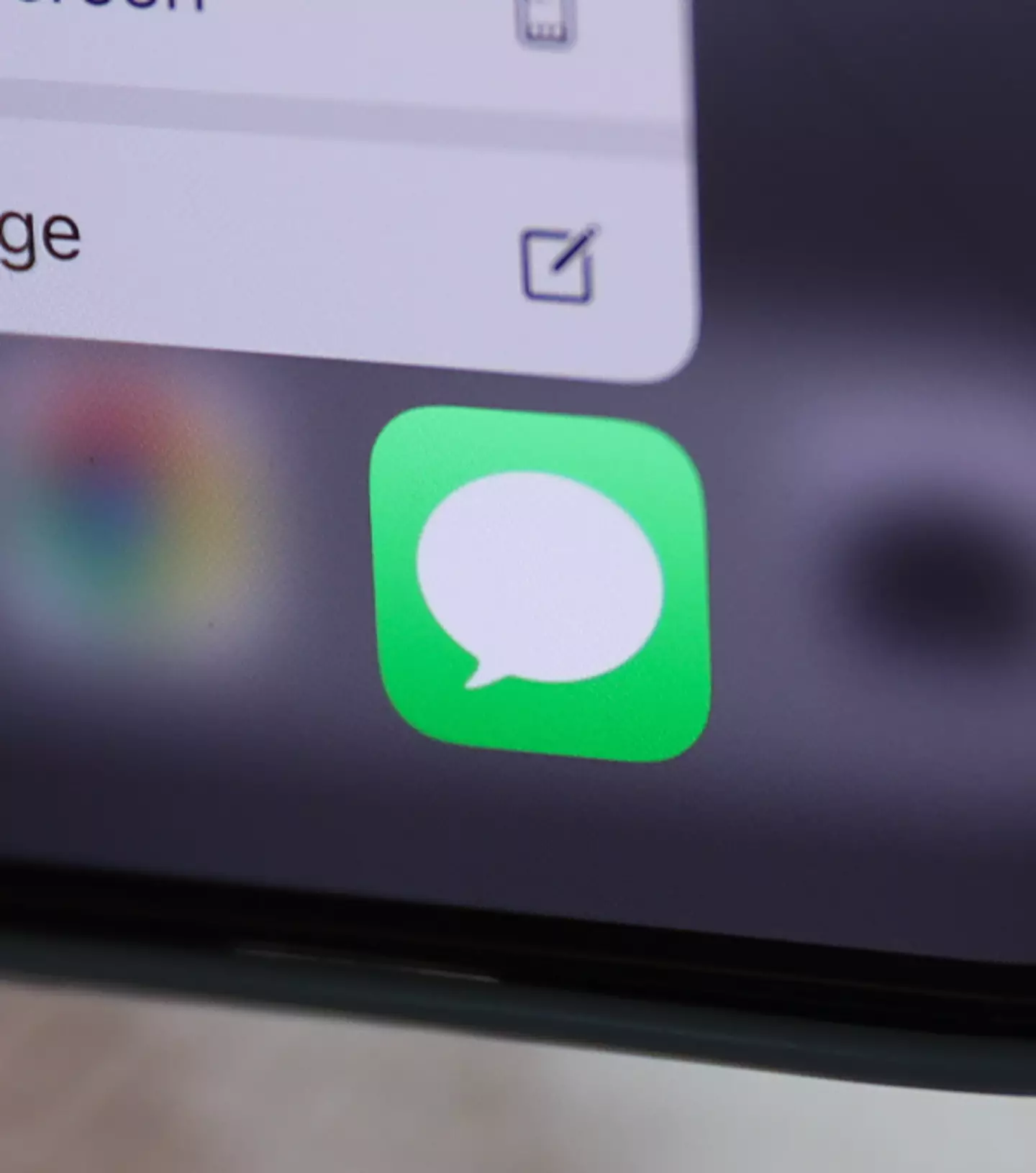
Then, open the Messages app and find the pesky message that you wish to undo.
Advert
Press and hold the message until a menu pops up.
Now, remember we said you had to be quick about it?
As long as you've sent the message within the last two minutes, you'll see an option to Undo Send.
Tap this and both you and the recipient will receive a note mentioning that that the message was unsent. The note will also say that the recipient may still see the message - this could be because they may have already seen the message before you deleted it.
Advert
However, if it has been longer than two messages, you won't see this option to Undo Send - but fear not, there is still a way to avoid the embarrassment!
If it's been less than 15 minutes, you will still have an 'Edit' option, so tap that instead.
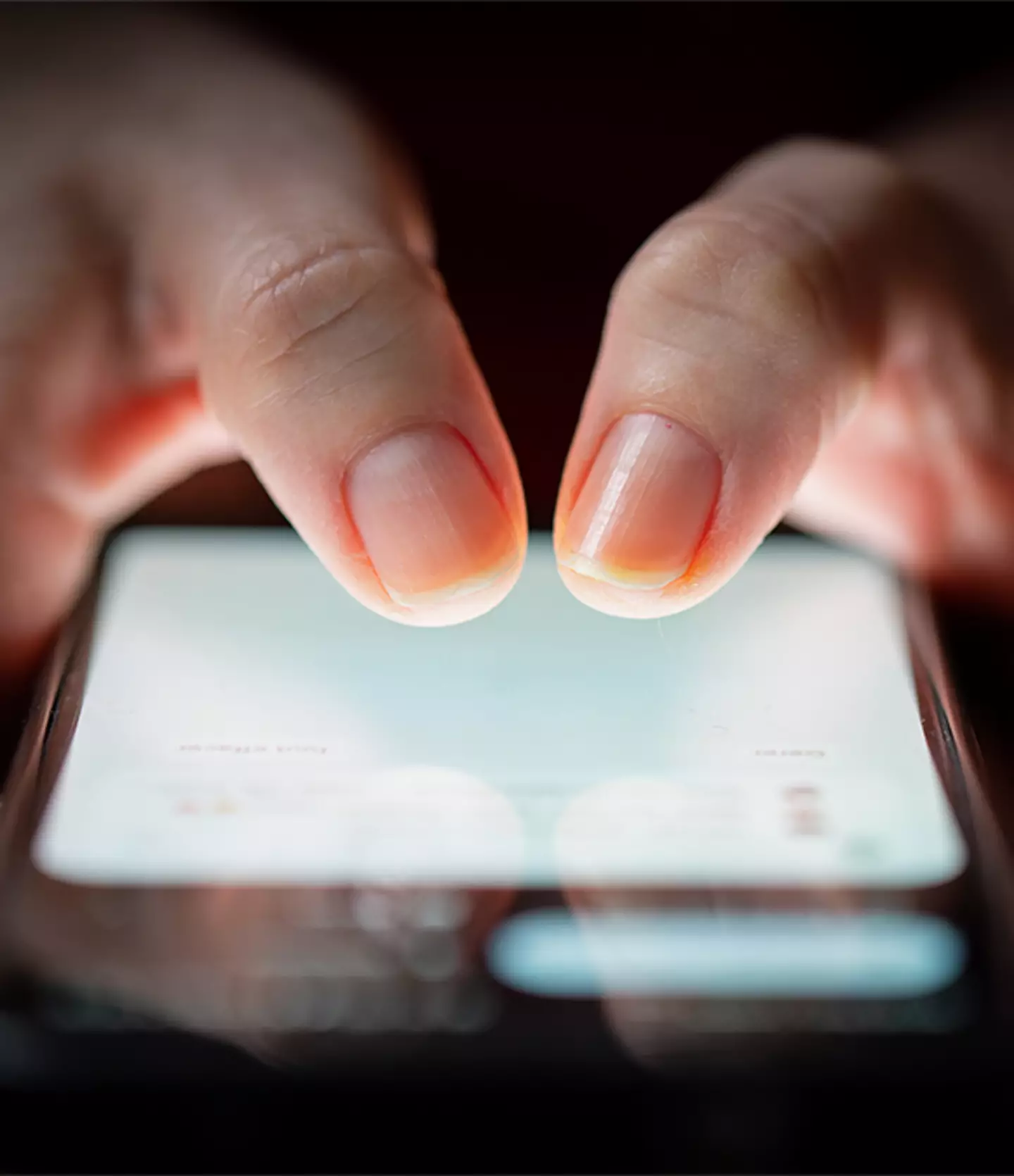
So you can change what you wrote at least if not delete it entirely.
Advert
And remember that you can edit that message up to five times in that 15-minute window.
Every time you edit the message, the other person will receive follow-up messages that say: 'Edited to'. They can then view the message and which parts have been edited in quotes.
Thankfully, this handy feature isn't just limited to iPhones either. If you own an iPad, Apple Watch, Mac or Vision Pro. Note, this option to delete or edit will still be available - so long as they are operating on iPadOS 16.1, watchOS 9, MacOS 13, VisionOS 1, or later.
Here's a rundown of the steps again:
- Open the Messages app on your iPhone.
- Press and hold the message you want to unsend.
- Select Undo Send from the menu that pops up. Both you and the recipient will get a notification confirming the message was unsent.